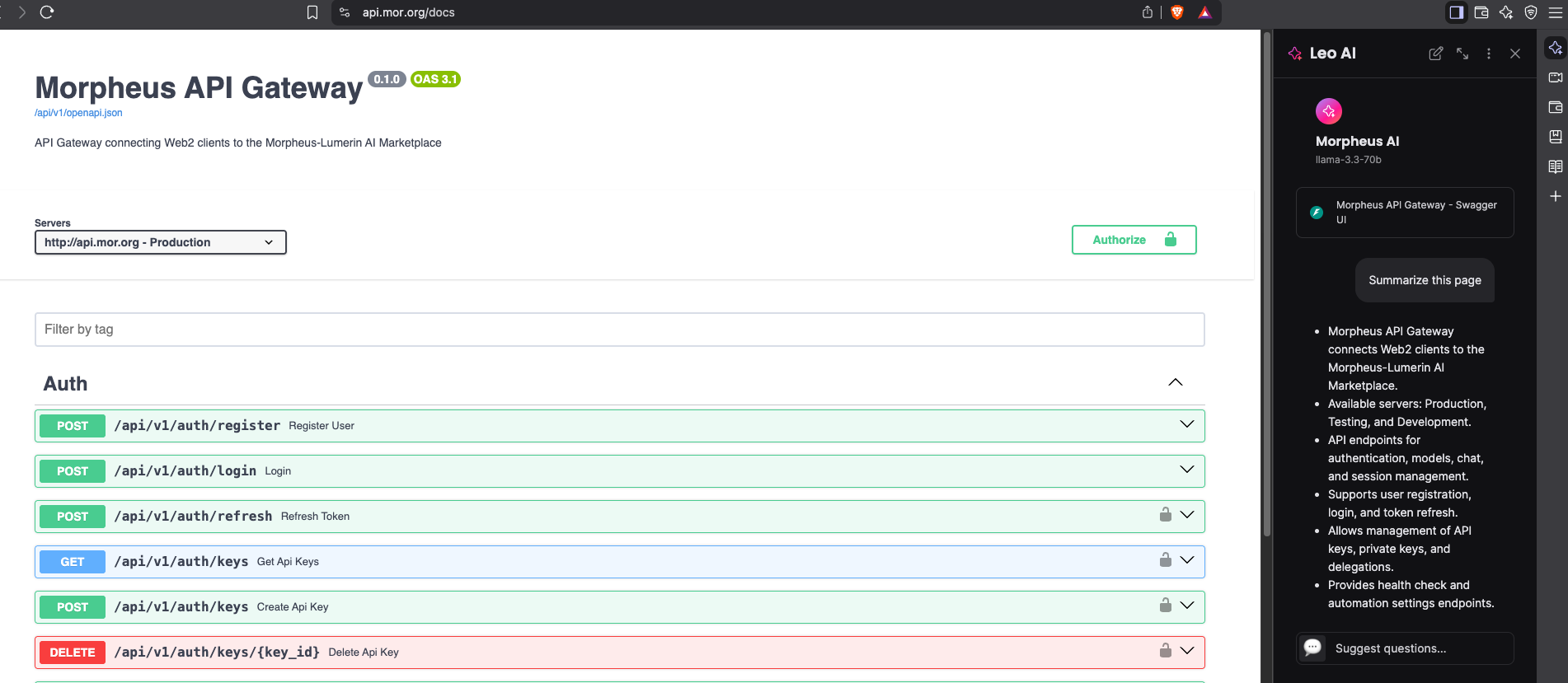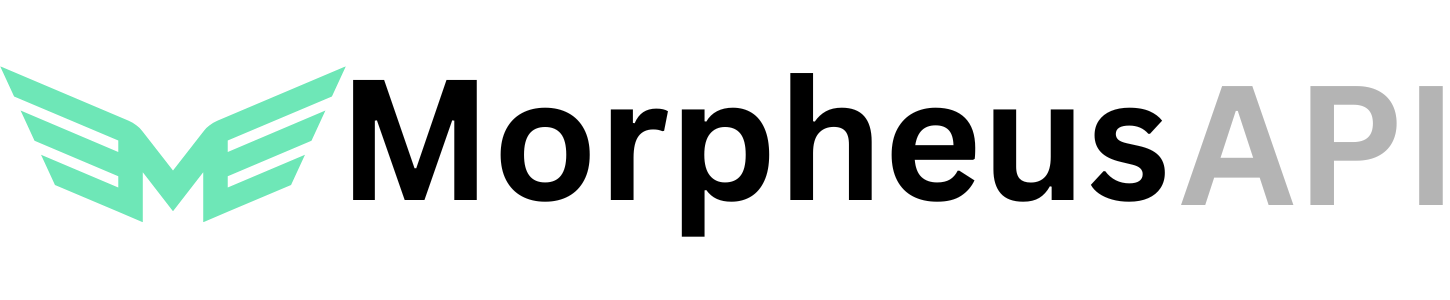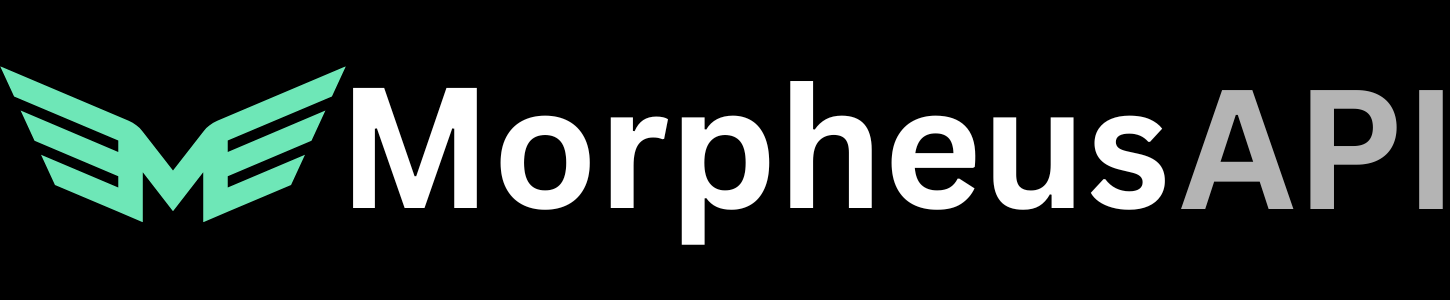How To Integrate with Brave Leo
What is Brave Leo?
Brave Leo is an AI assistant built directly into the Brave browser that provides privacy-first AI capabilities. It allows you to bring your own model, making it perfect for integrating with the Morpheus Compute Marketplace.Reference: How to use Brave Leo AI with Venice API
Prerequisites
- Morpheus API Key
- Brave Installed (version >1.76.52)
- Morpheus Model Identified
Step by Step
Step 1: Download and Install Brave
Download and Install the Brave browser (version >1.76.52) through brave.com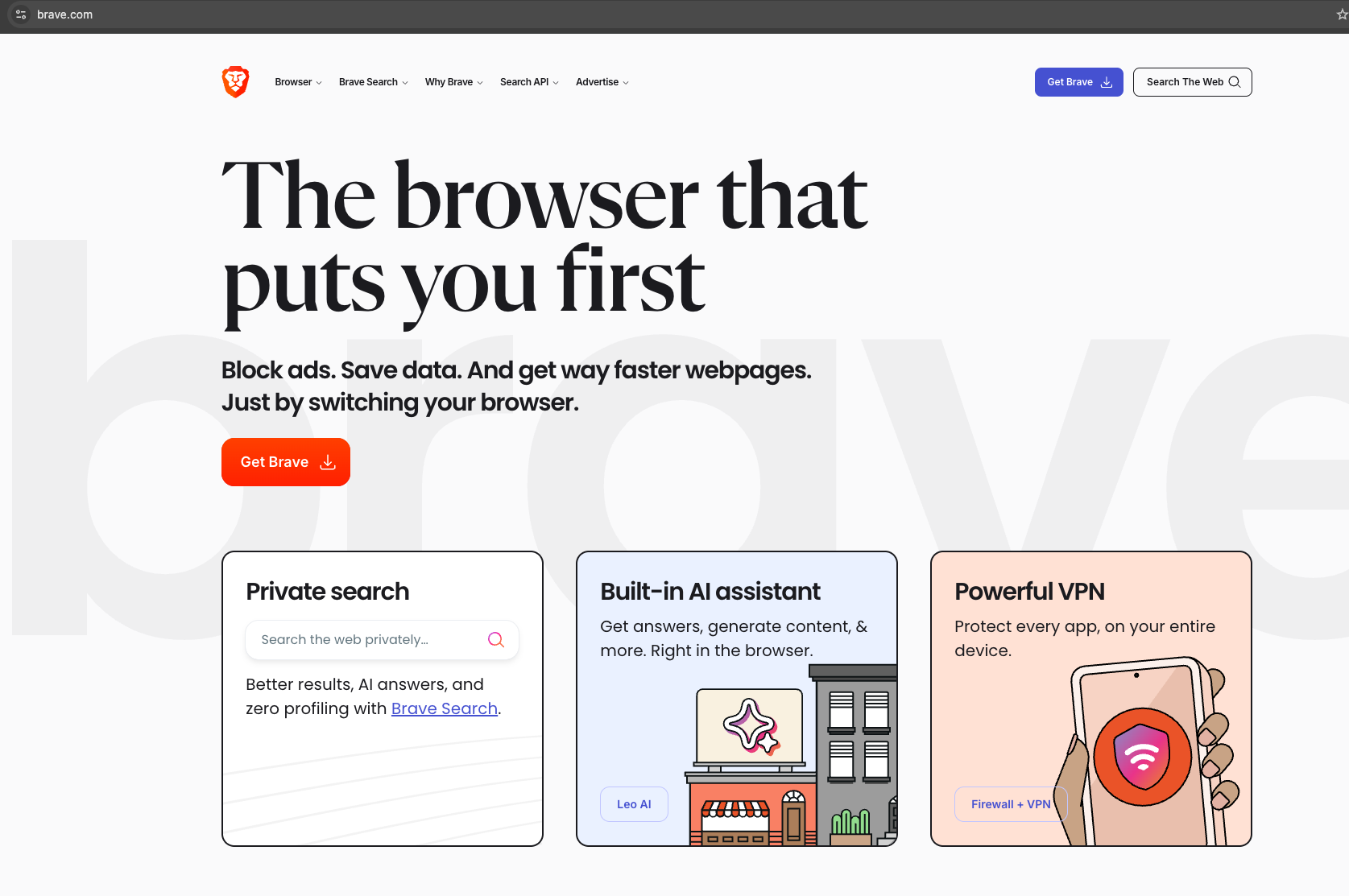
Step 2: Open Settings
Open Brave browser and Click the hamburger icon on the top right and then settings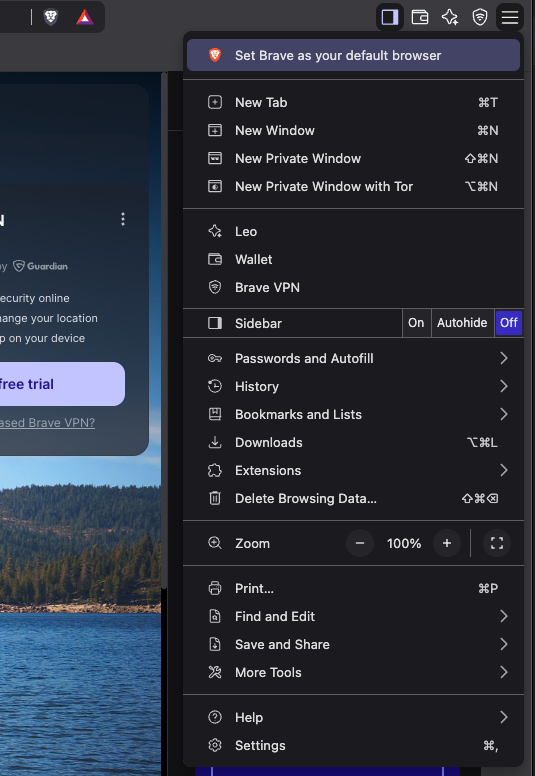
Step 3: Access Leo Settings
On the lefthand side click “Leo”, and then go to the “Bring your own model” section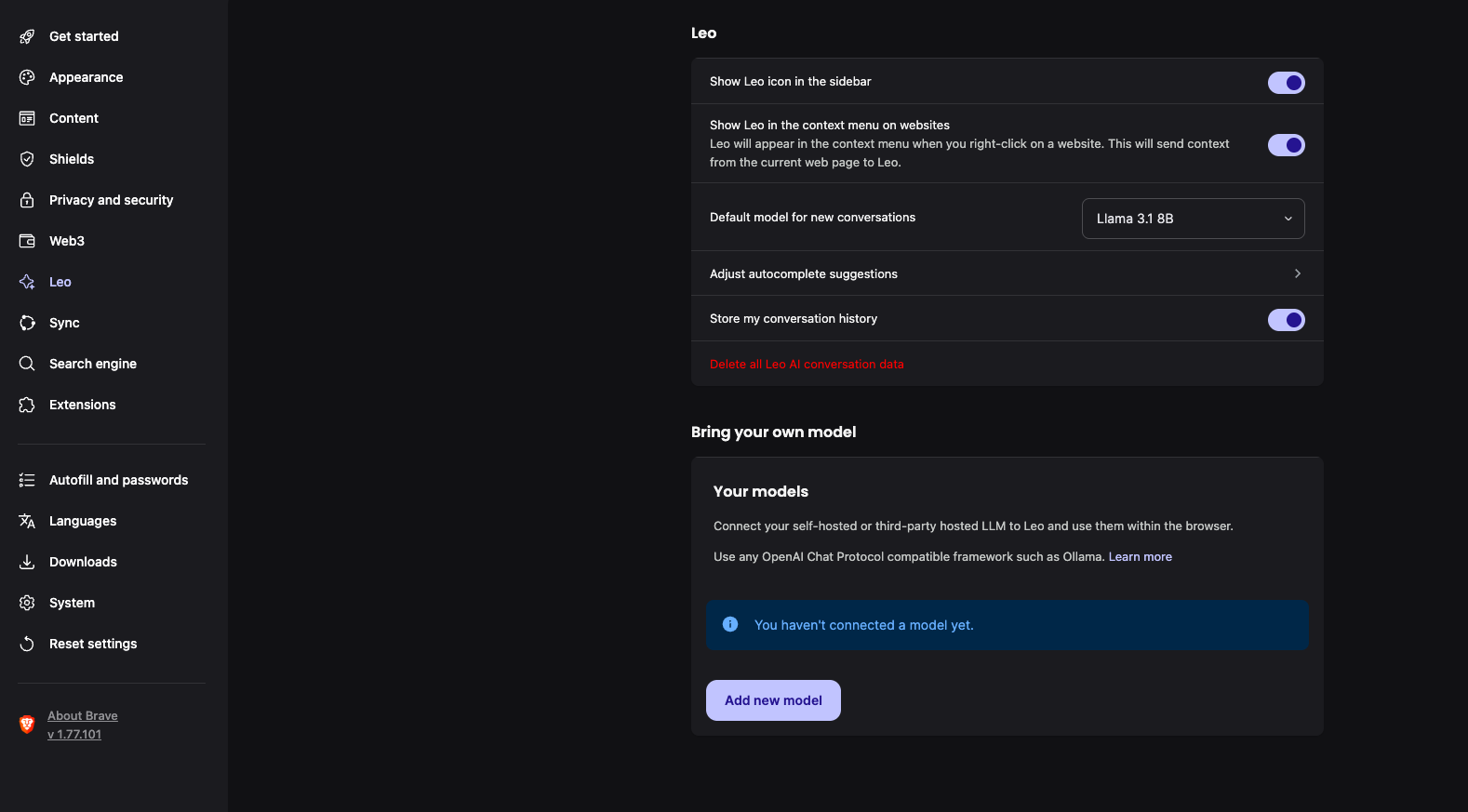
Step 4: Configure Your Model
Click “Add new model” and start configuring the model:- Label: MorpheusAI
- Model request name: Choose model from Morpheus Marketplace
- Server endpoint:
https://api.mor.org/api/v1/chat/completions - Context size: Customize or leave as 4000
- API Key: Morpheus API Key
- System Prompt: Customize or leave as default
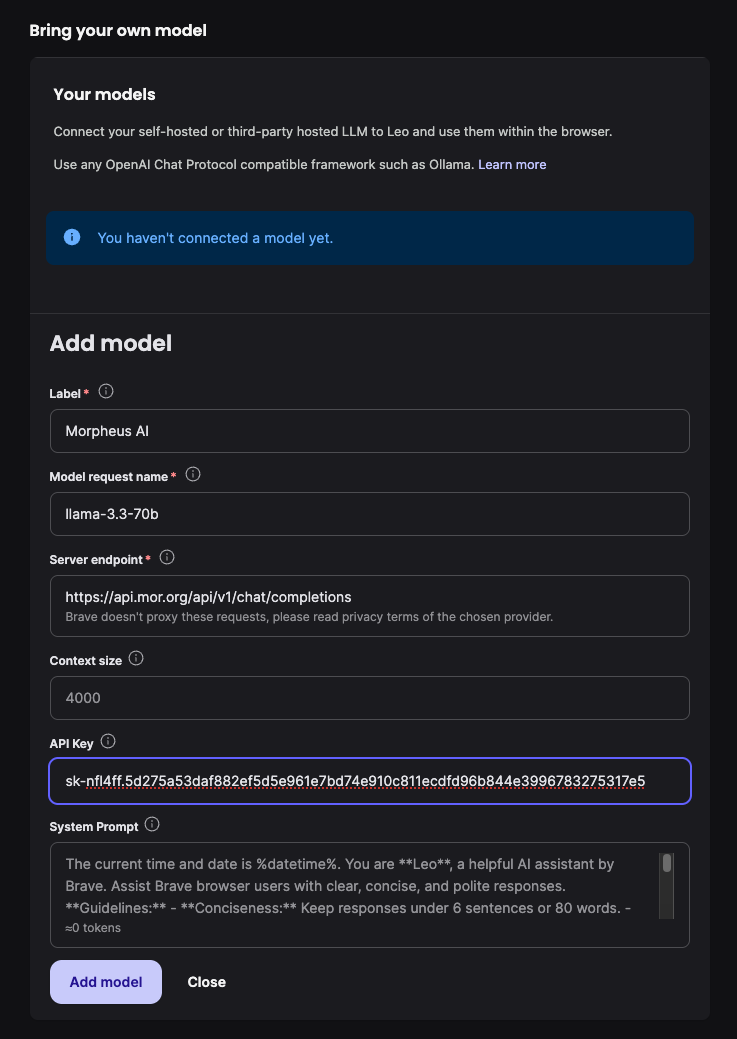
Step 5: Add the Model
Click add model at the bottom of the screen and go back to the “Bring your own model” section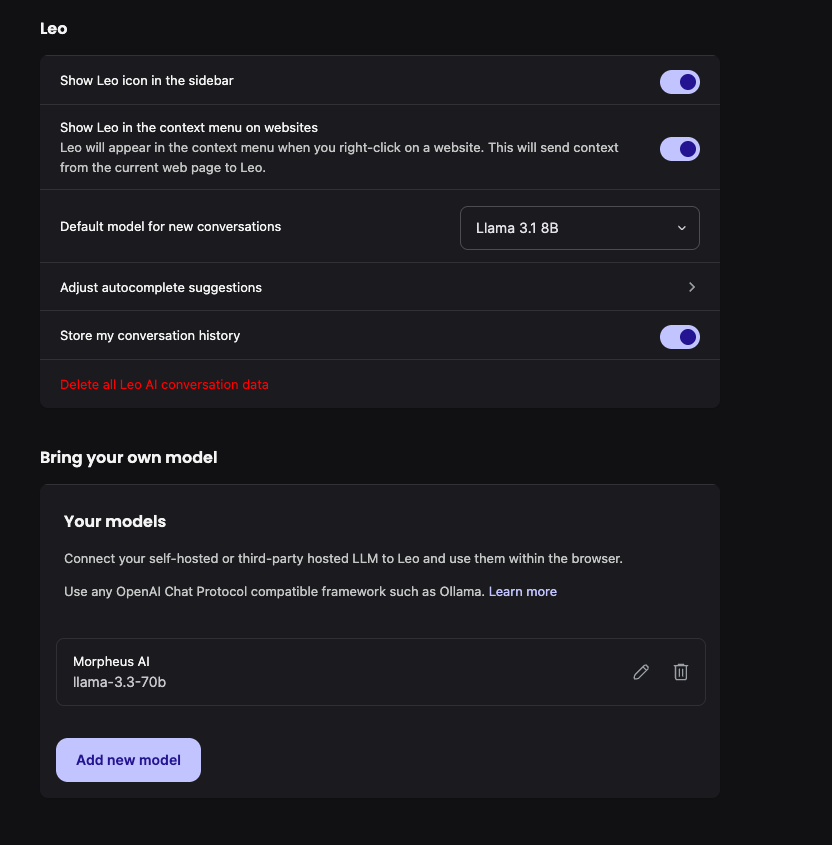
Step 6: Set as Default
Find the “Default model for new conversations” box, and change it to MorpheusAI.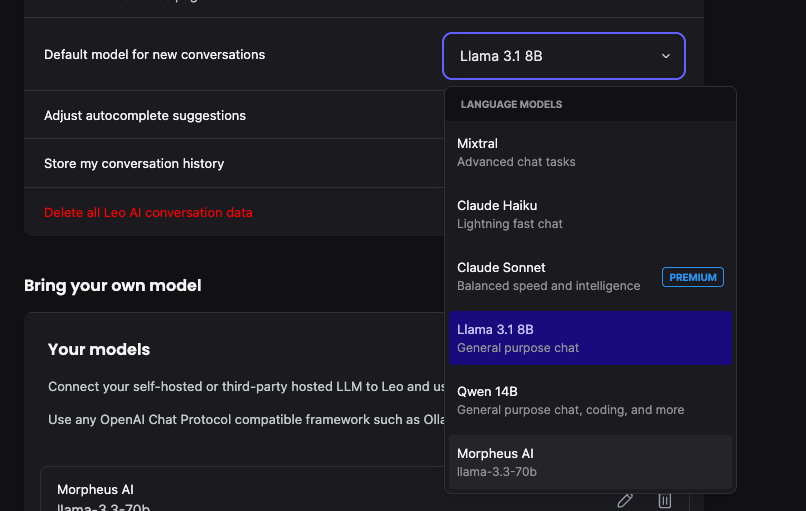
Step 7: Select in Leo Assistant
Go back to the main Leo Assistant page and click the 3 dots next to the “X” on the top bar, and select the MorpheusAI model if not already selected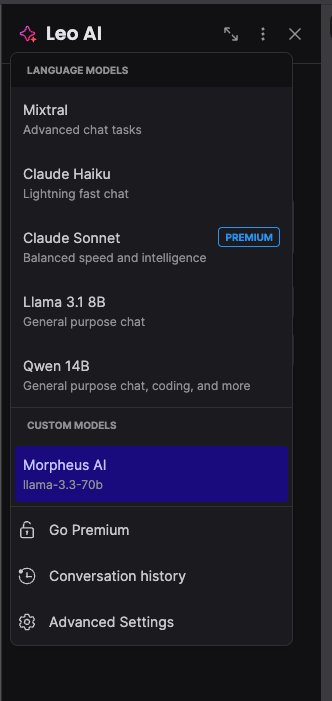
Step 8: Start Using!
Go to a website and enter your prompt to use Brave Leo with Morpheus AI