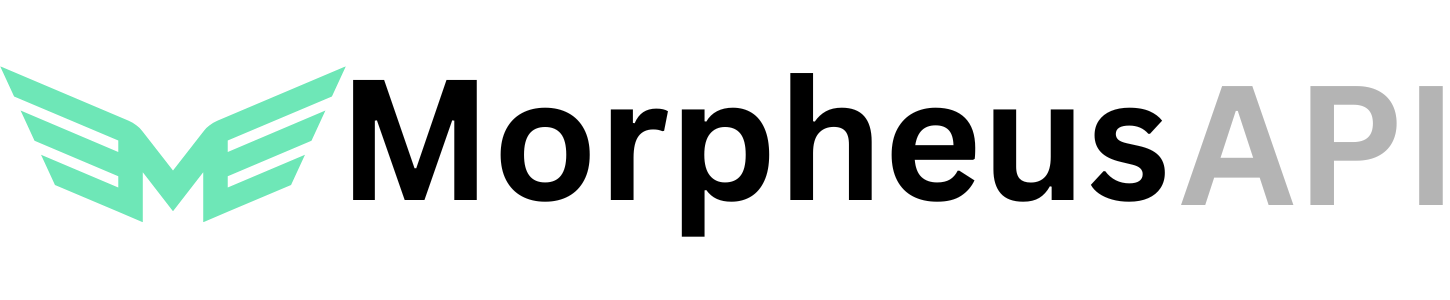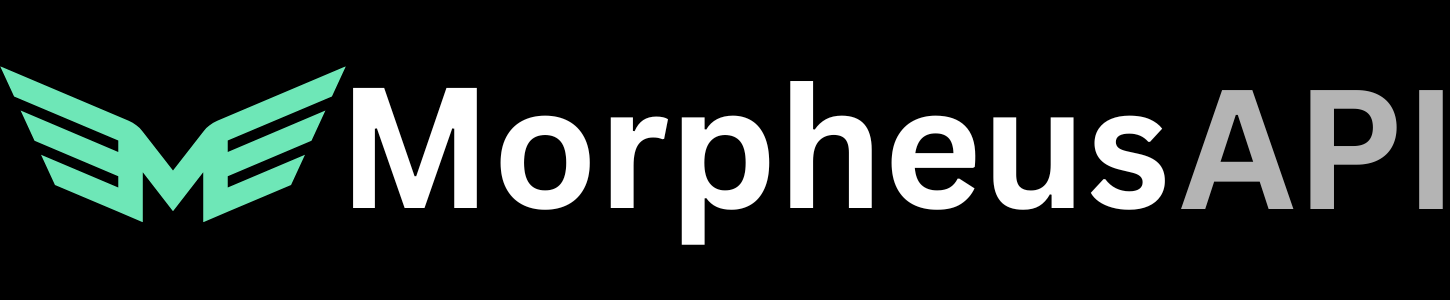How to View Models
The purpose of this document is to provide instructions for how to view the available active models within the Morpheus Compute Marketplace via the “API Reference Page”.
Step 1: API Reference Page
First go to API Reference tab of the website apidocs.mor.org/api-reference/introduction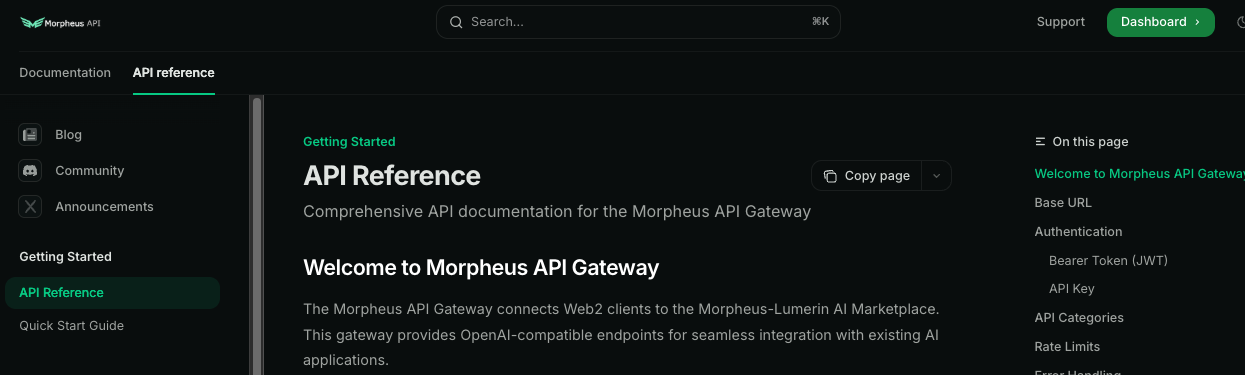
Step 2: View Available Models
Head down to the Models section on the lefthand toolbar and click List Models. This is how you view the models that are currently available and active within the API. This endpoint uses automated functionality to identify models with active “bids” from providers, signifying that they are actively available for use.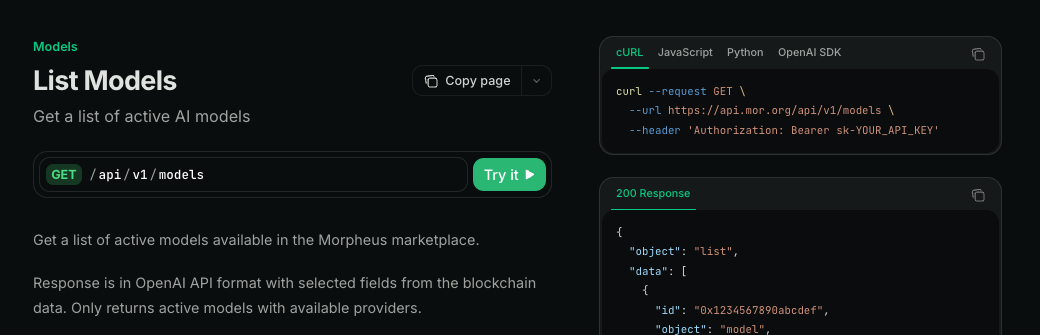
Step 3: Execute Model List
Now you can click the “Try it” button and actually execute the endpoint to see the available models. Enter your API Key and click “Send” to execute the call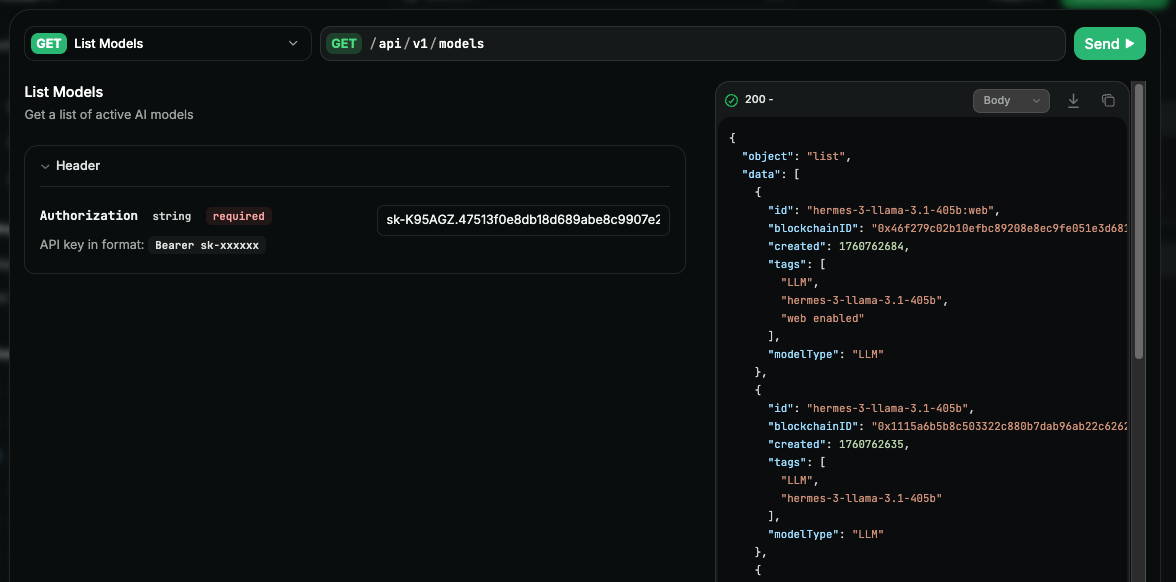
Step 4: View All Models (Including Historical)
There is also an “allmodels” endpoint for purposes of identifying models no longer being hosted, or for historical purposes. That can be found at All Models. You can similarly use the playground to execute this by clicking “Try Now”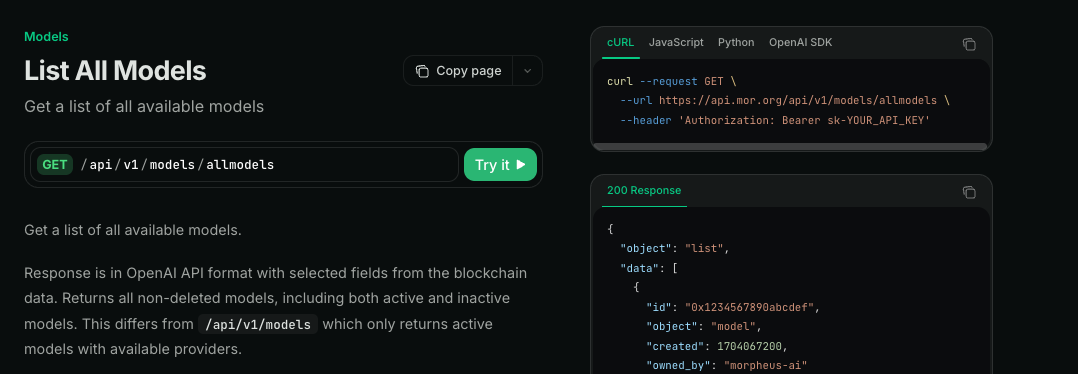
Understanding the Response
Notice that the models response contains a few pieces of information:- ID: This is the “name” of the model. This can be used directly within the chat/completions endpoint in the “model” section
- blockchainID: This is the 0x… blockchain ID for the model, which exists on-chain within the Morpheus Compute Node
- Tags: These tags are input by providers to help identify key use cases or specific attributes of the model
Using Models in Chat Completions
When calling a chat/completion request, you can simply use the ID (name) or the blockchain ID, as follows:Ready to Use!
Now you can begin using the Morpheus Compute Node through the API Gateway! For integrations, use the following information:Base URL: https://api.mor.org/api/v1API Key: [Your API key]